Virtual and Augmented Reality together are now referred to as XR or “Extended-Reality”.
You’re in the right place at the right time to build something amazing in XR!
XR applications can be created in Unity for many devices, our focus will be on Microsoft Hololens 2 and the Meta Quest 2 / Pro.
In this specific blog post series we will focus on Hololens 2 in the latest Unity and Visual Studio!
Want to see the other blog articles in this (and other) series?
Click here to see all of my XR Step-by-Step blogs separated by device and version!
Welcome! I love the Hololens!! It can solve real-world problems by bringing computational vision to industries that have never had anything as immersive as this before…
We need to get more developers working and comfortable with the tools — so together we’ll be doing just that. Buckle up, and welcome to the future of XR!
We’ll start by getting all the tools setup and configured.
TL;DR -> Quick Reference summary FOLLOWED BY the detailed Step-by-Step with images!
- !!! NOTE: Below this Quick Reference is the fully detailed Step-by-Step version with images! !!!
- Install Unity Hub (https://unity3d.com/get-unity/download)
- Click Installs -> Install Editor -> then click Install next to the latest version of 2022
- Update! Recommending 2022.3.4f1 – this is the LTS (Long Term Support) Version 🙂
- Check Microsoft Visual Studio Community 2022 (if you don’t have it installed already)
- Check Android Build Support (required for Meta Quest)
- Check OpenJDK (required for Meta Quest)
- Check Android SDK & NDK Tools (required for Meta Quest)
- Check Universal Windows Platform Build Support (required for Hololens)
- Check Windows Build Support (IL2CPP) (required for Hololens)
- Click Installs -> Install Editor -> then click Install next to the latest version of 2022
- Run Visual Studio Installer -> click Modify
- Check Desktop development with C++
- Check Universal Windows Platform development
- Check Game development with Unity
- On the right hand side, check USB Device Connectivity
- Install latest Windows SDK
- Download Microsoft Mixed Reality Feature Tool
- Download the 5 MRTK (Mixed Reality Toolkit) Unity packages
Full Step-by-Step Instructions!
- Download Unity Hub
- Unity is constantly releasing new versions of their tools (very exciting to see the investments they’re making in our favorite XR tools) – so Unity Hub is the best way to keep up to date with the newest versions and manage your projects!
- https://unity3d.com/get-unity/download
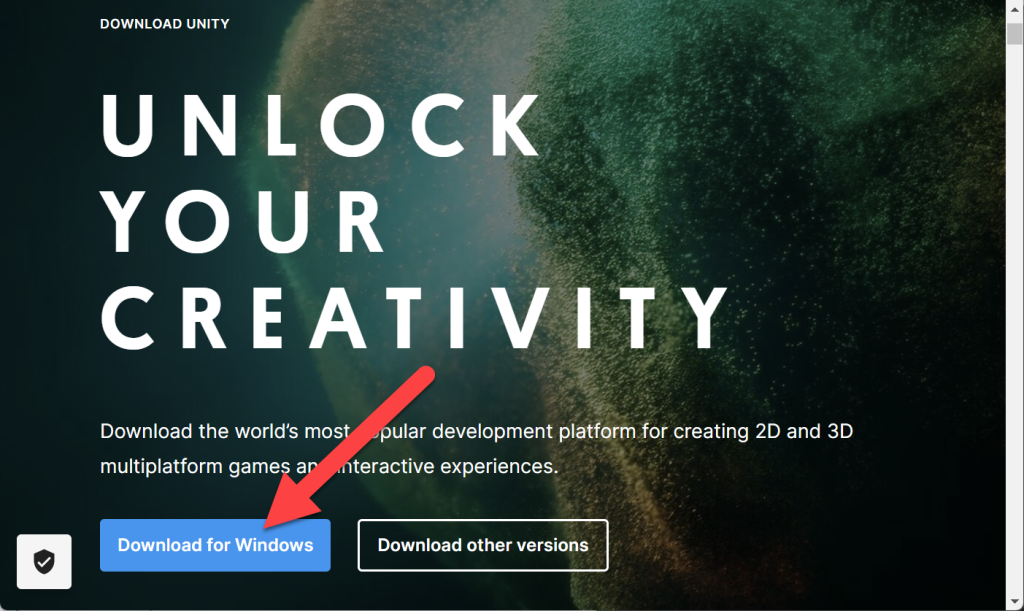
- Click Installs
- Click Install Editor
- Click Install next to the latest version of 2022
- IMPORTANT As of the writing of this blog, Unity 2022.2.9f1 is available BUT it has a known issue with OpenXR, so install 2022.2.5f1 for now! The joys and pains of living on the edge 🙂
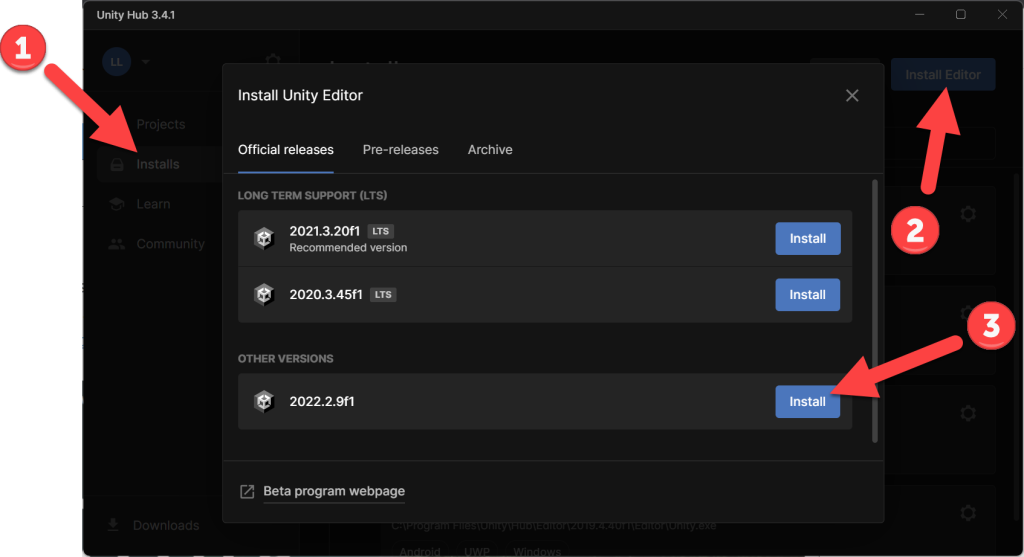
- Check Microsoft Visual Studio Community 2022 (if you don’t have it installed already)
- Check Android Build Support
- Check OpenJDK
- Check Android SDK & NDK Tools
- Note, for Meta Quest development the above are required, for Hololens development these are optional but as I do both (and hopefully you will as well) I always check all of these
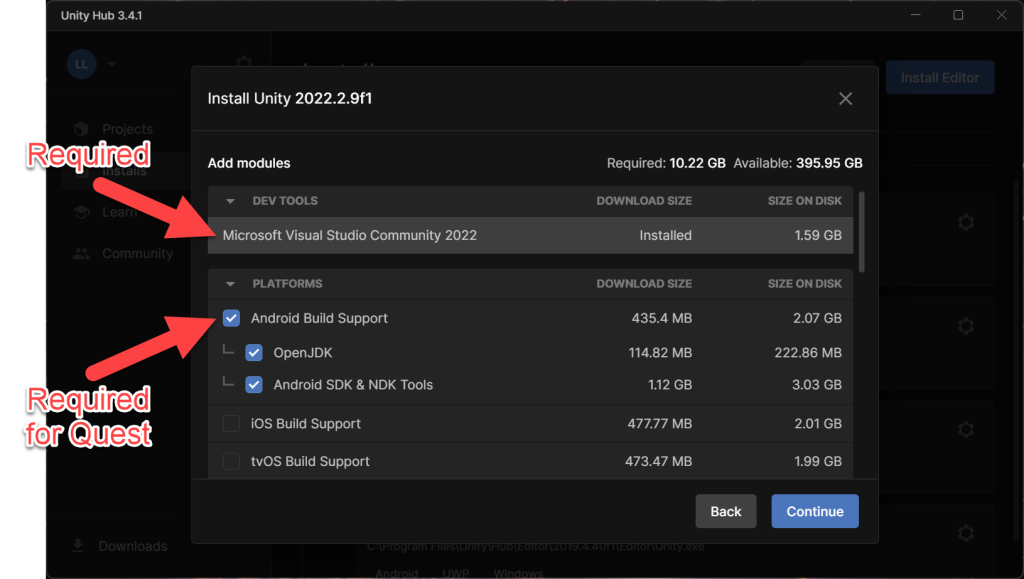
- Check Universal Windows Platform Build Support
- Check Windows Build Support (IL2CPP)
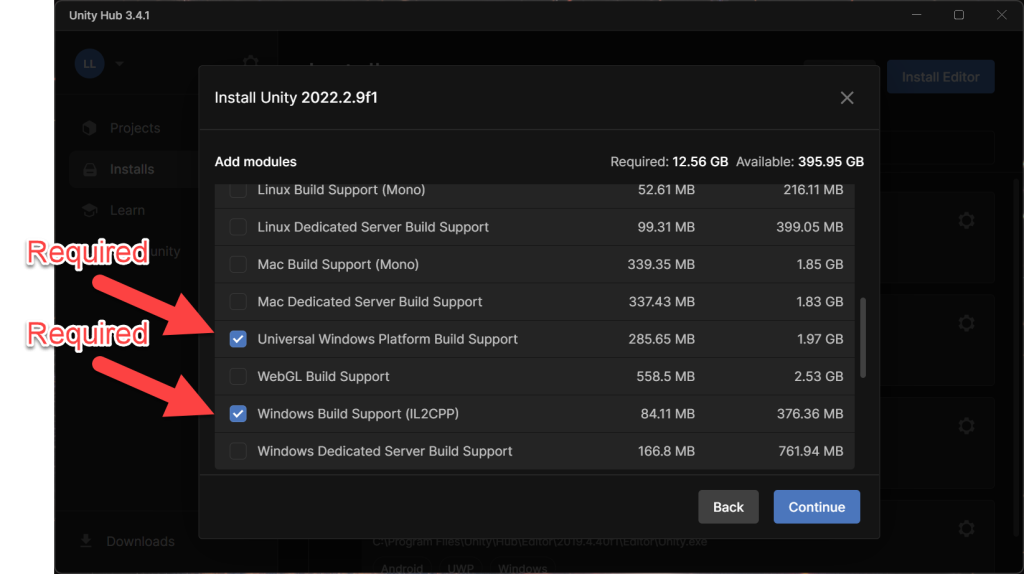
- Check “I have read and agree…” and click Install
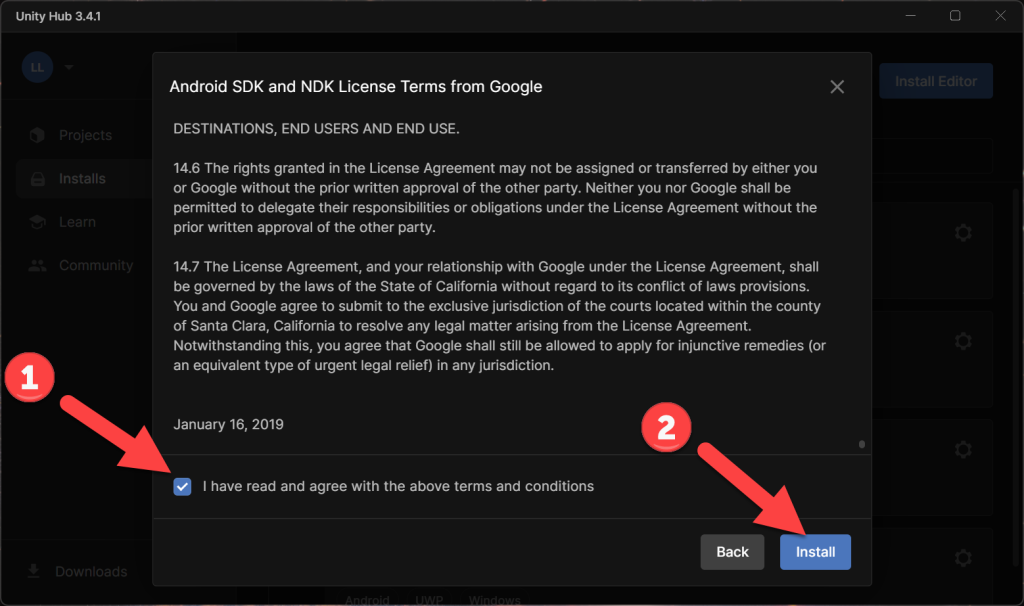
- Unity will install…
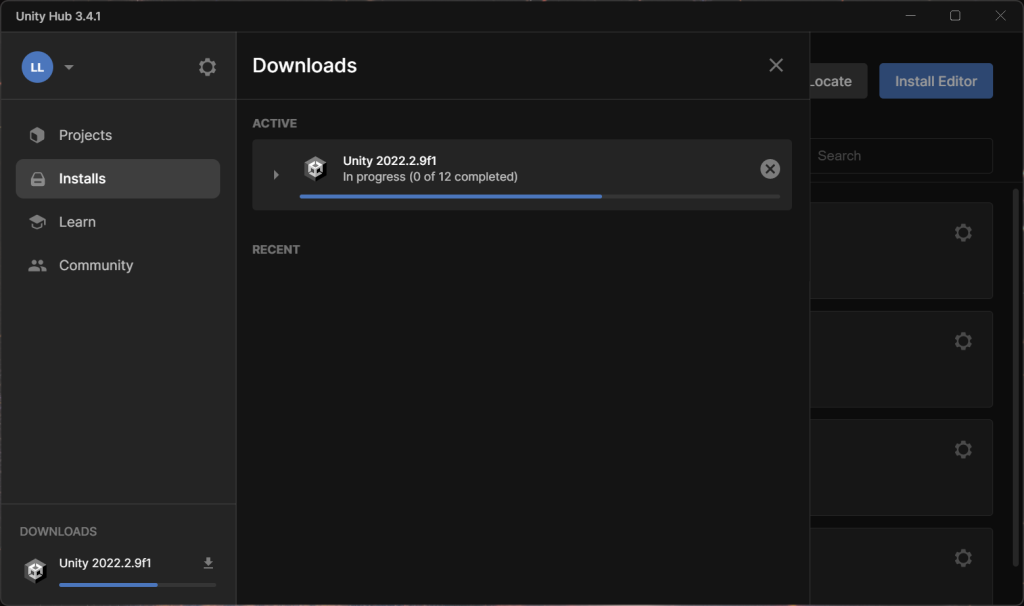
- You can have many versions of Unity installed at the same time, I often keep at least one installed version from each of the version years, i.e. 2019, 2020, 2021 and now 2022
- You’ll see several version, the ones with LTS next to them are the “Long Term Support” versions – we however are using the latest version of Unity 2022.2.9
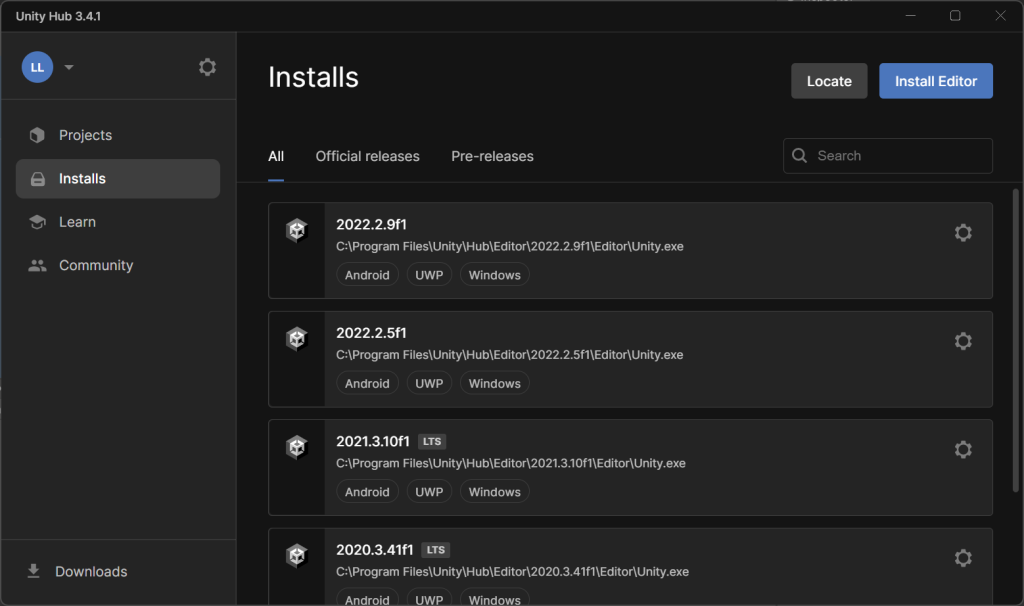
- Run Visual Studio Installer (for example, in your Windows Start menu type “visual studio installer” and click it)
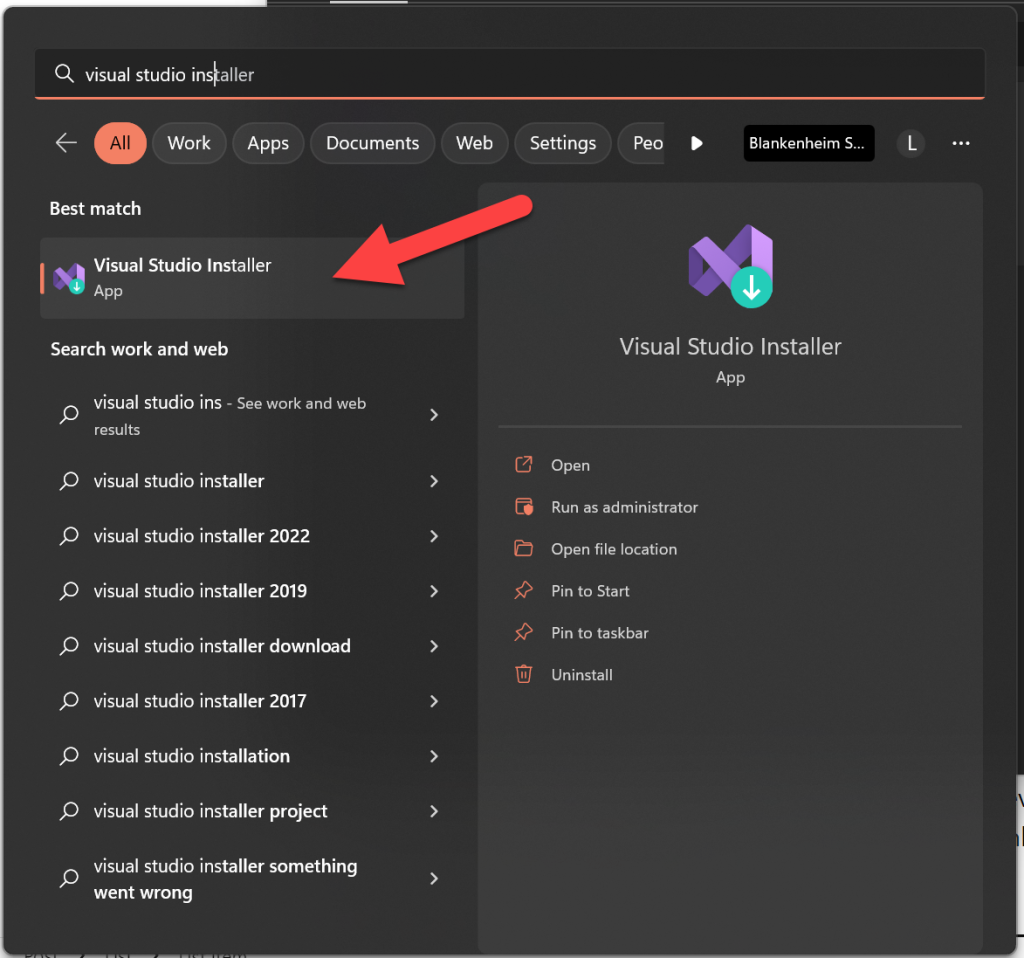
- Click Modify
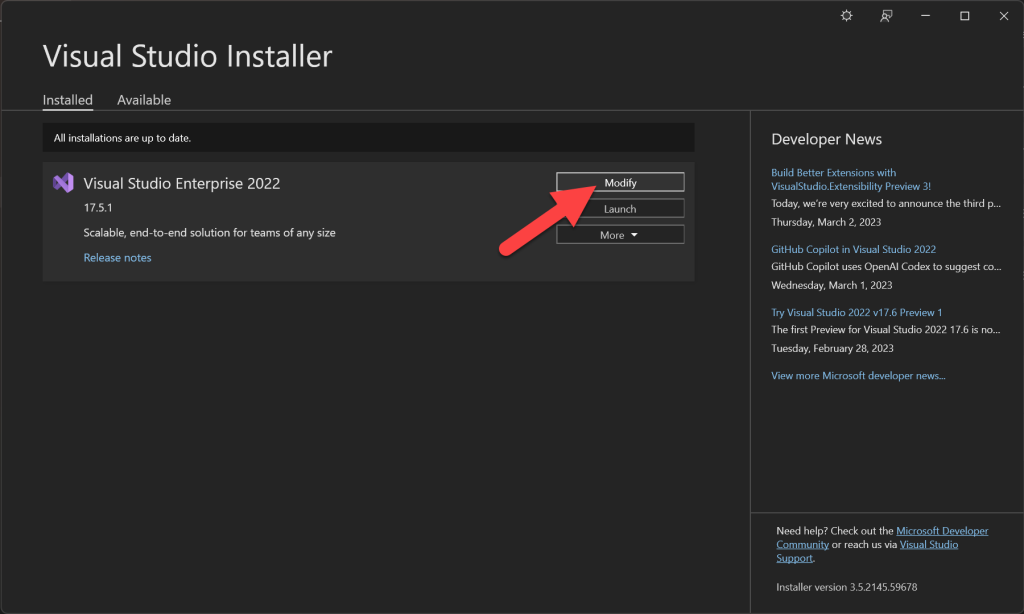
- Verify that each of these components are installed, if not then check each and click Install
- Check Desktop development with C++
- Check Universal Windows Platform development
- Check Game development with Unity
- On the right hand side, check USB Device Connectivity
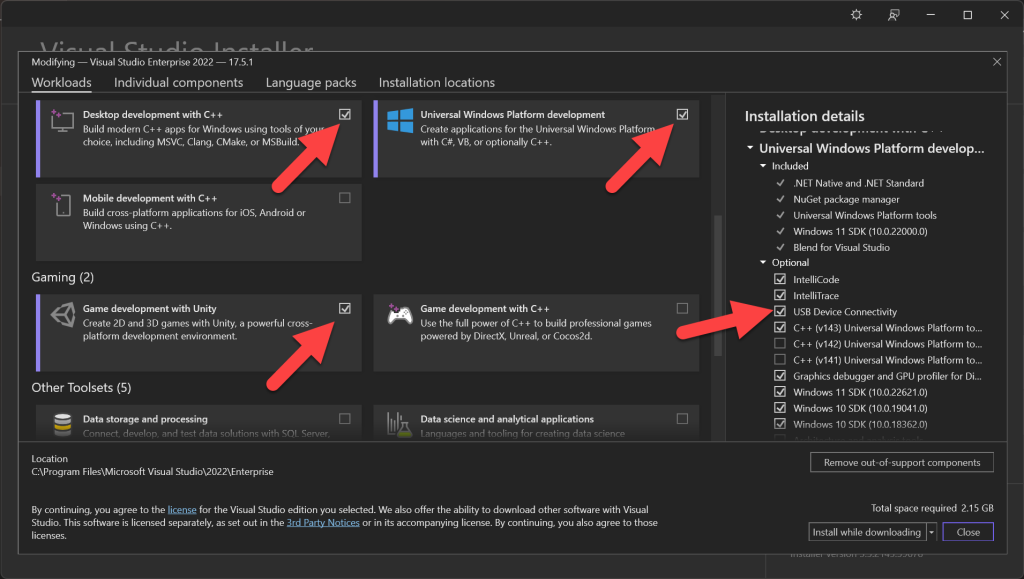
- Download and install the lasted Windows SDK
- Click Next
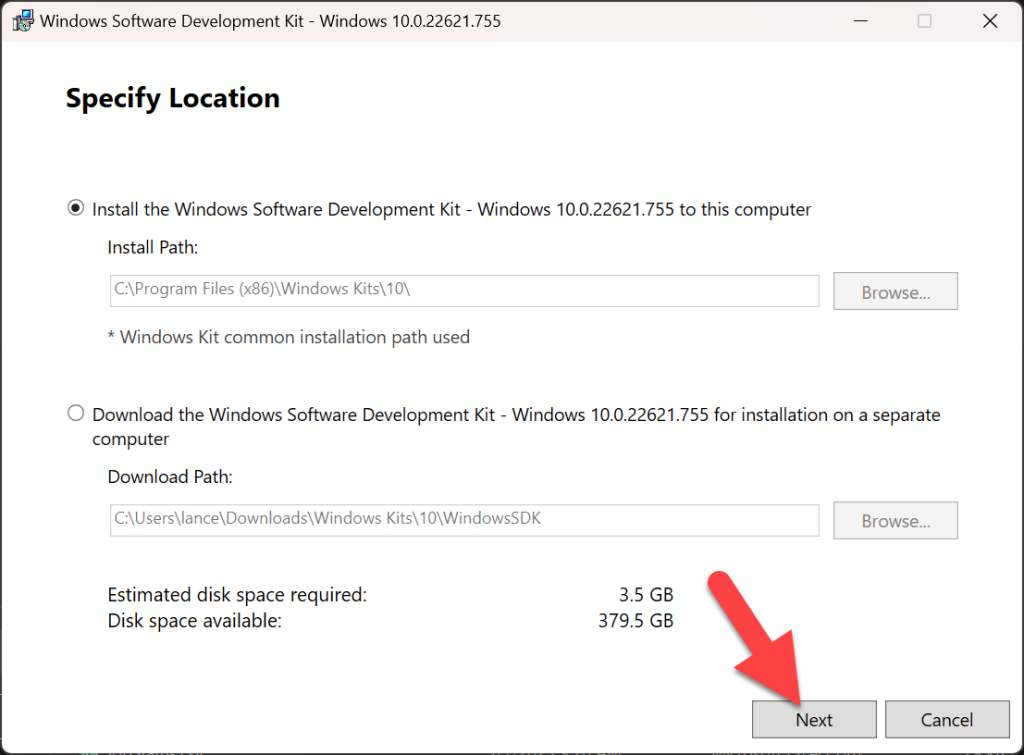
- Click Next
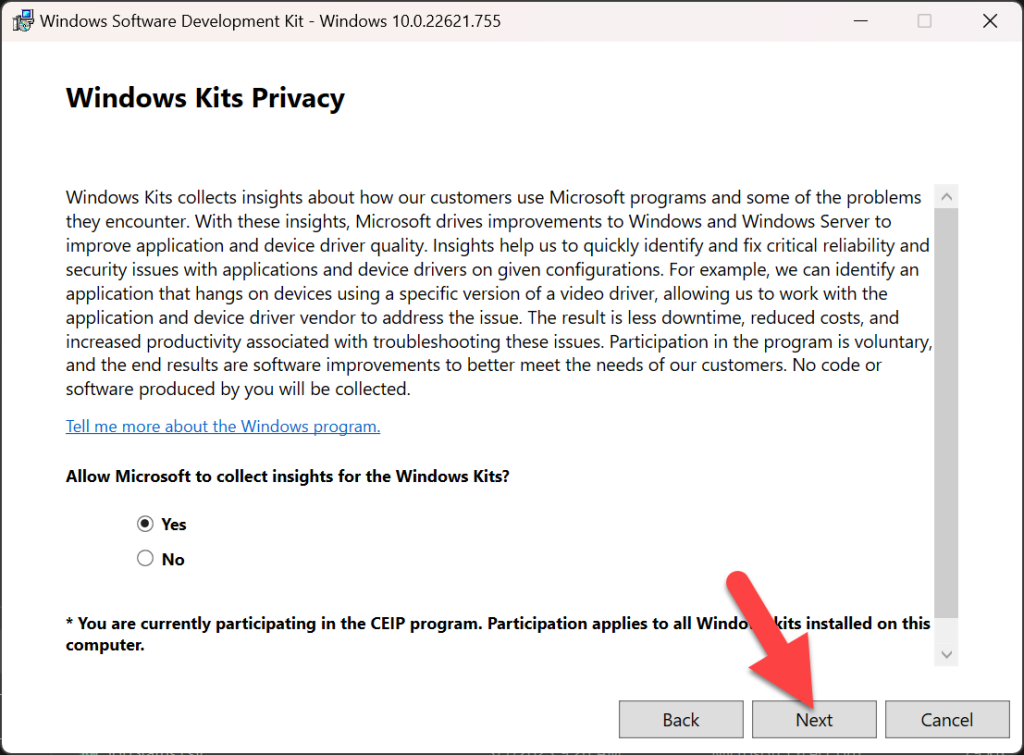
- Click Accept
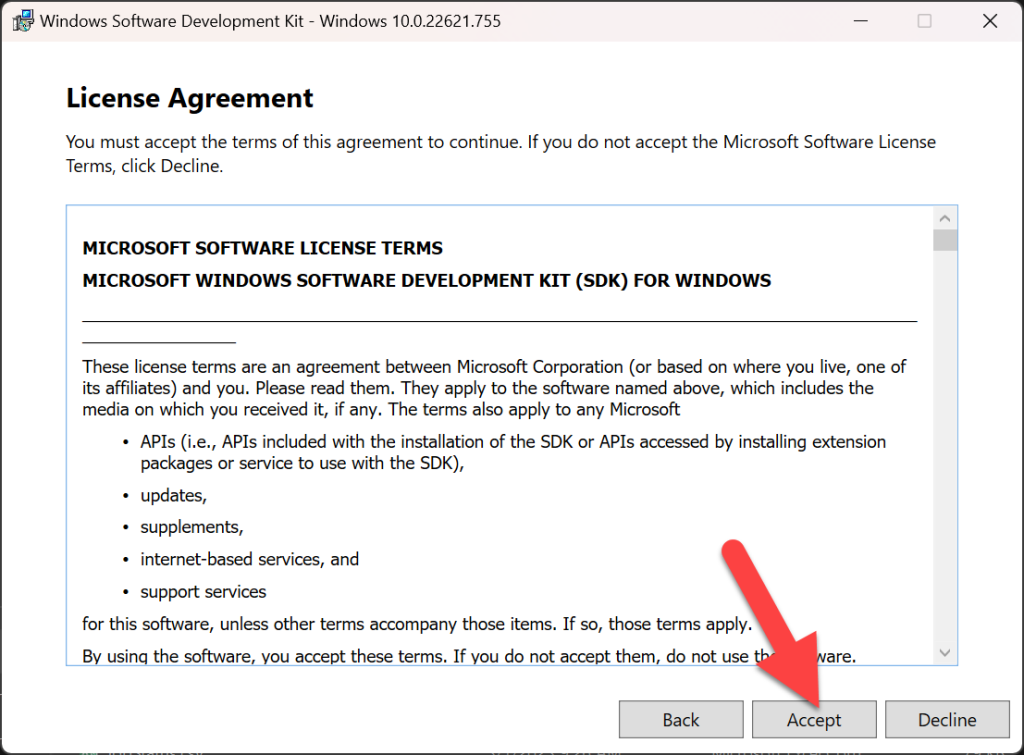
- Click Install
- Note, I installed everything here, but you could potentially uncheck some of the options
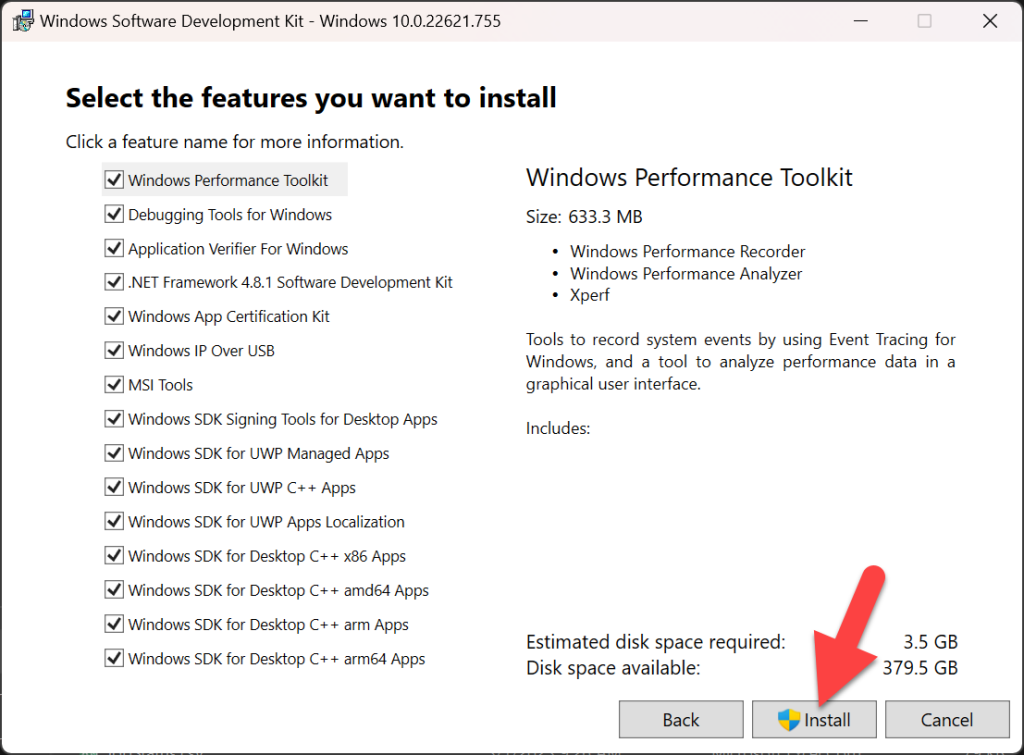
- Download Microsoft Mixed Reality Feature Tool
- Click “Download the latest version of the Mixed Reality Feature Tool”
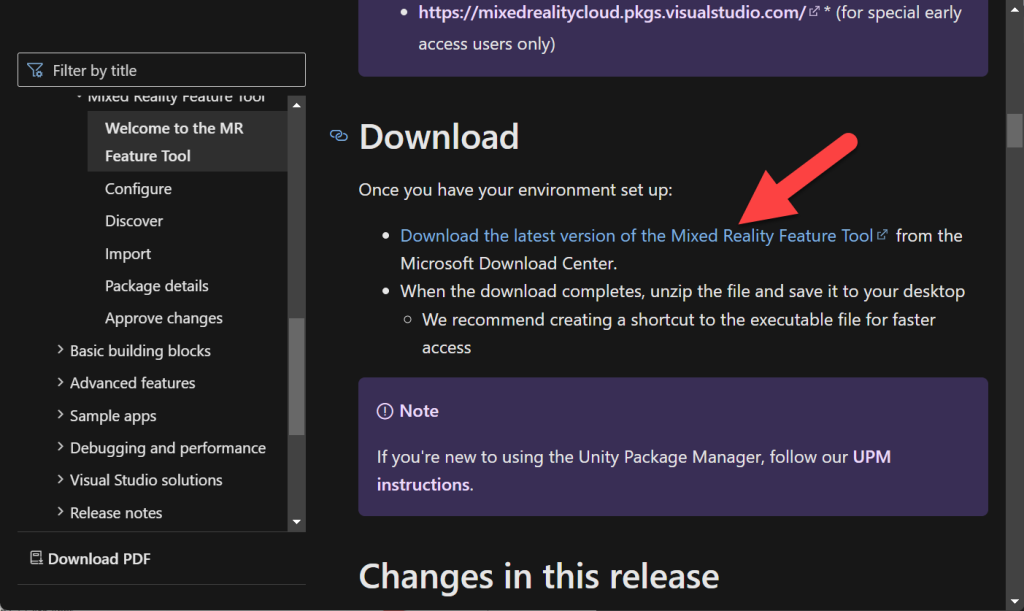
- Click Download
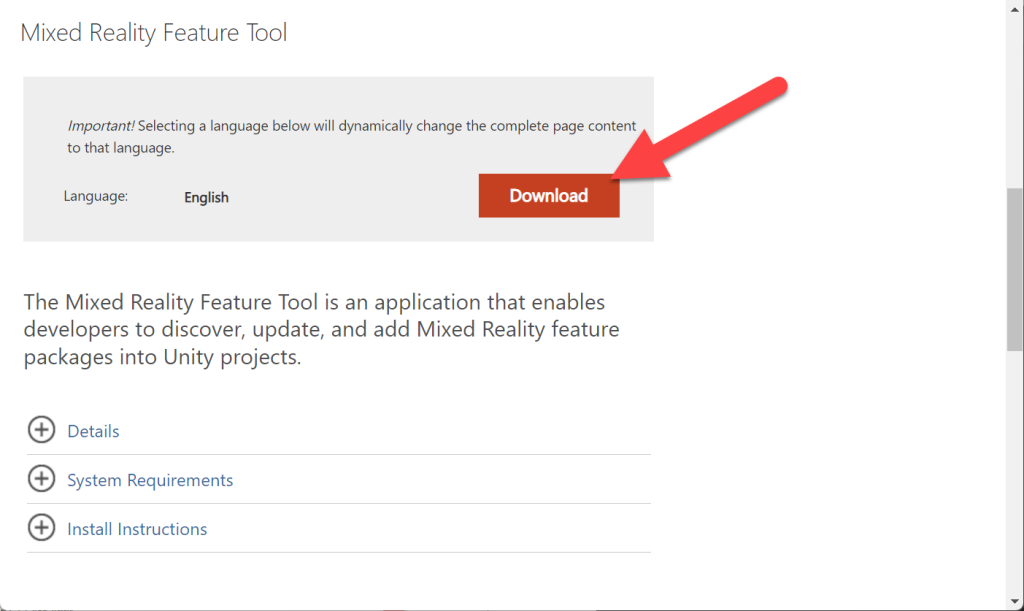
- Check MixedRealityFeatureTool.exe
- Click Next
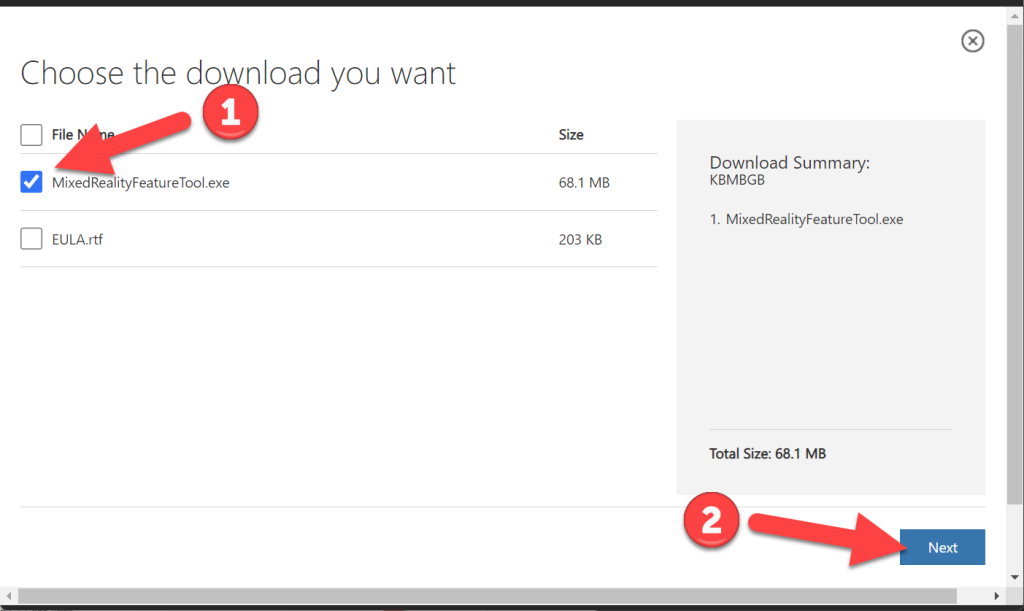
- You’ve now got the Mixed Reality Feature Tool for Unity installed!
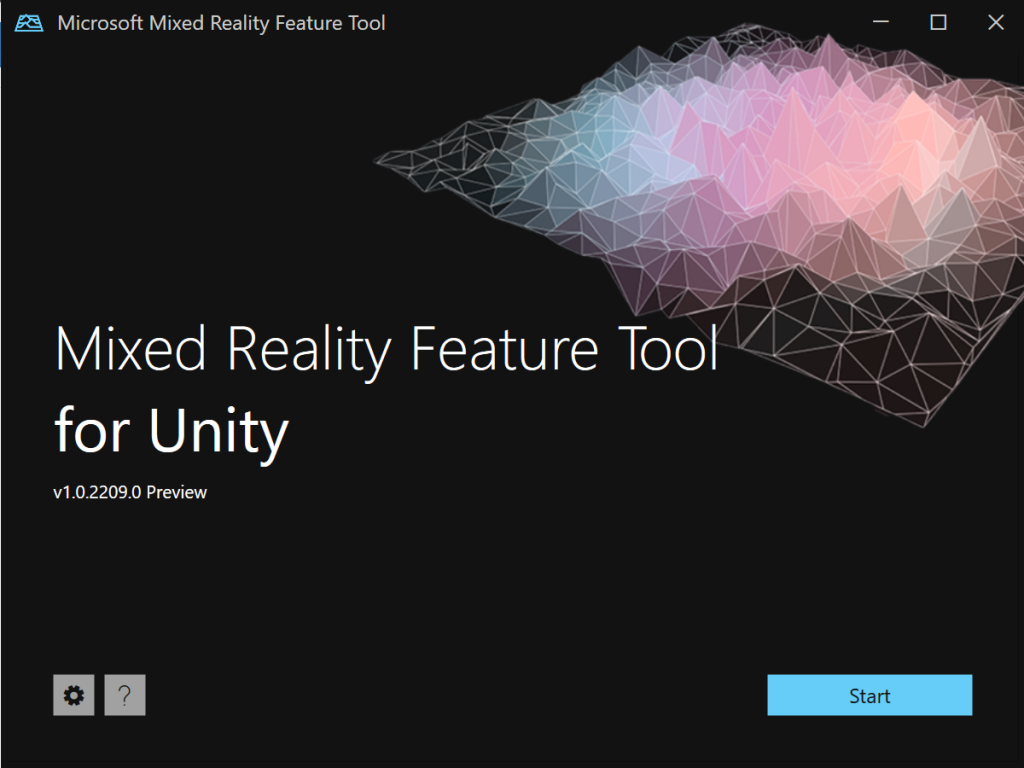
- Download the 5 MRTK (Mixed Reality Toolkit) Unity packages – which we’ll be adding to our Hololens 2 Unity projects in the future – as of now the current version is 2.8.3
- https://github.com/microsoft/MixedRealityToolkit-Unity/releases
- NOTE – MRTK 3 is out, but currently using 2.8.3 for this series as that’s what I’m most familiar with, we’ll include MRTK 3 in future series
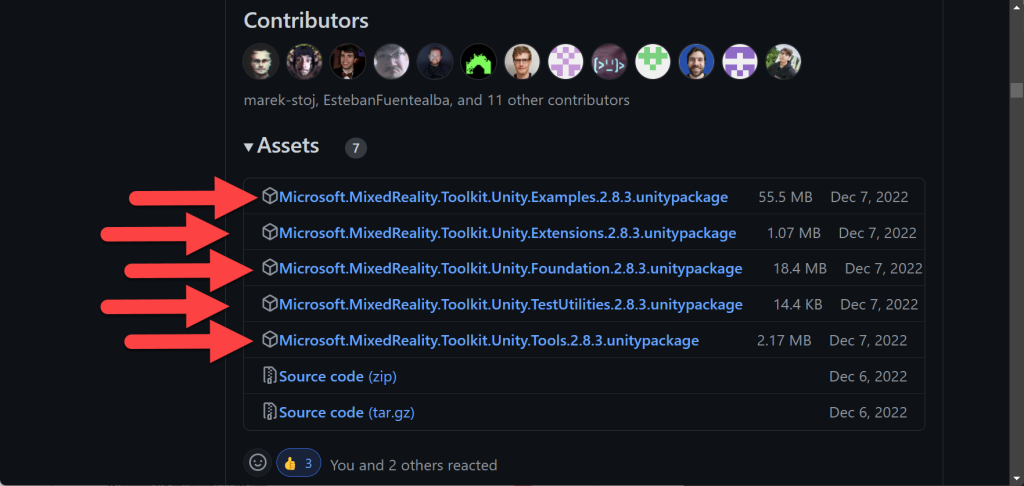
- Woot! We now have everything downloaded and configured for our next Hololens article!
Love any feedback and see you in future XR blog posts.
Build something amazing in XR! — Lance
Want to see the other blog articles in this (and other) series?
Click here to see all of my XR Step-by-Step blogs separated by device and version!


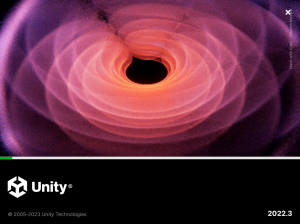
2 thoughts on “XR Step-by-Step 2023! Hololens 2: Installing the Tools you need! Unity 2022 + MRTK 2.8.3 + Visual Studio 2022”