Virtual and Augmented Reality together are now referred to as XR or “Extended-Reality”. You’re in the right place at the right time to build something amazing in XR!
Our focus will be on making XR applications on both the Microsoft Hololens and the Oculus Quest 2. For both of these devices, as well as many other devices, everything starts with Unity! Unity is a super powerful cross-device “Physics Engine” that allows us to get our XR projects up and running very very quickly!
Here’s my XR Step-by-Step blog series to help you create your XR experiences!
Unity 2022
1) Installing the Tools you need for XR development == Unity 2022
2) Setting up your Oculus Quest XR project in Unity 2022!
3) Helpful Asset Packages & Libraries for Unity 2022
4) Organizing your Unity Projects
Unity 2021
1) Installing the Tools you need for XR development == Unity 2021
2) Setting up your Oculus Quest XR project in Unity 2021!
3) Setting up Mixed-Reality Passthrough for your Oculus Quest XR project in Unity 2021!
4) Keep your XR project safe with a GitHub Code Repo!
5) Setting up Touch Controller for your Oculus Quest XR project in Unity 2021!
6) Coding your Touch Controller for your Oculus Quest XR project in Unity 2021!
Let’s get started with installing our XR development tools!
- Download and install Unity Hub
(https://unity3d.com/get-unity/download)
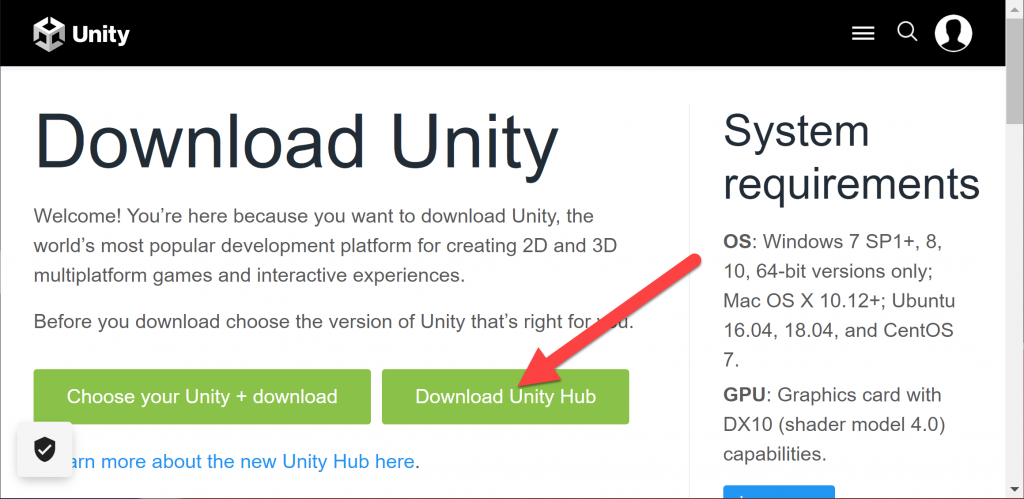
- Unity is constantly releasing new versions of their tools (very exciting to see the investments they’re making in our favorite XR tools) – so Unity Hub is the best way to keep up to date with the newest versions and manage your projects!
- Click on Installs
- Click on Install Editor – to install any version of Unity
- Here we can see the Unity versions that I currently have installed. I personally keep several versions, generally one from 2019, one from 2020 and the latest from 2022. Reason? Some demo projects only work certain versions – so keep an LTS (Long Term Support) version of each is helpful. For most people, I’d say just stick to the latest version.
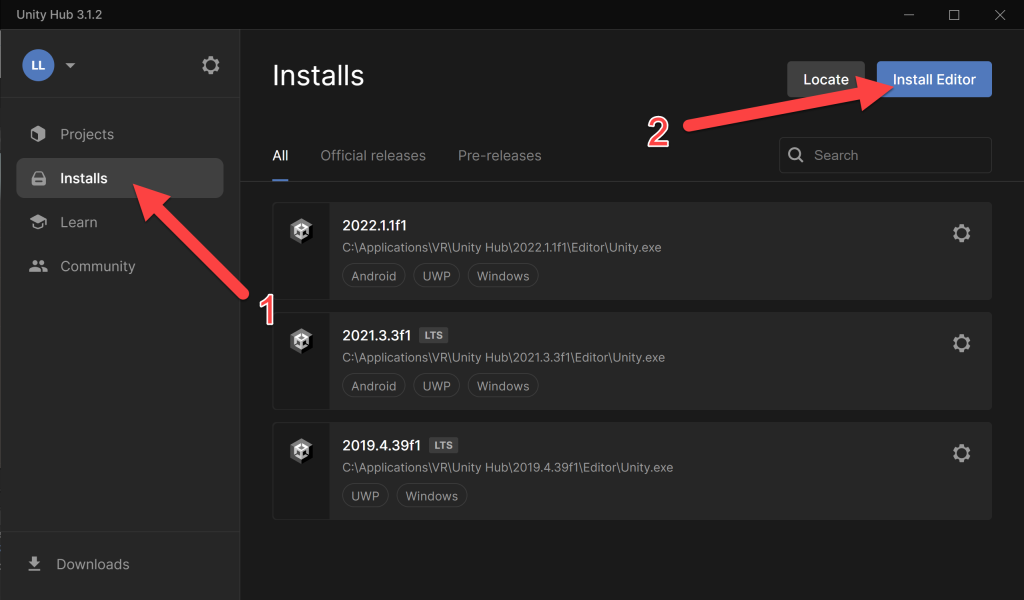
- Select the latest version of 2022 and click Install
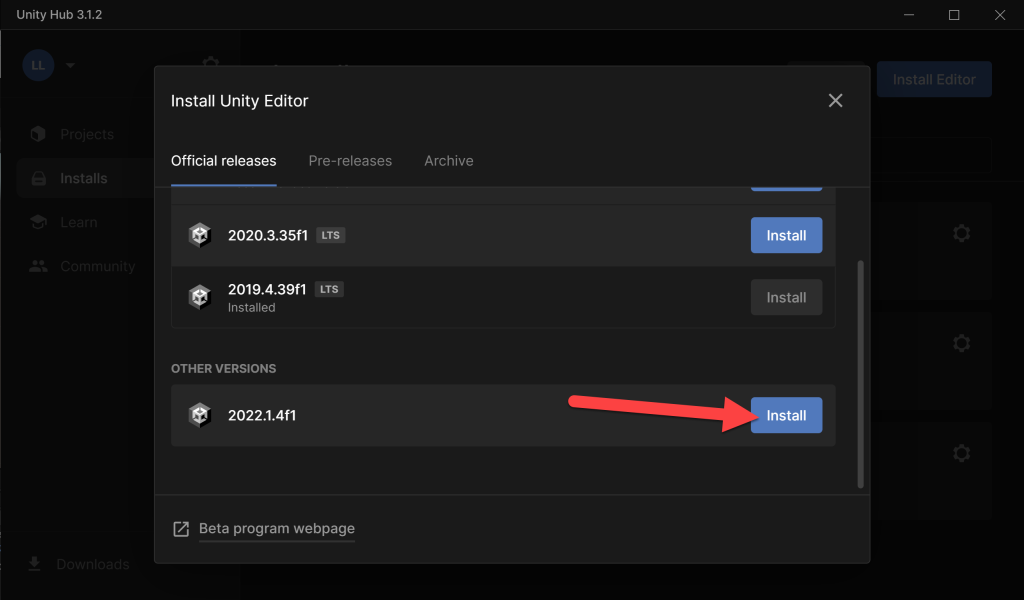
- Make sure you have the following checkboxes selected.
- Note, if you don’t have Visual Studio installed, click that as well as we’ll need that for creating scripts – if you already have VS installed, Unity will automatically use the VS version you have.
- Click Continue
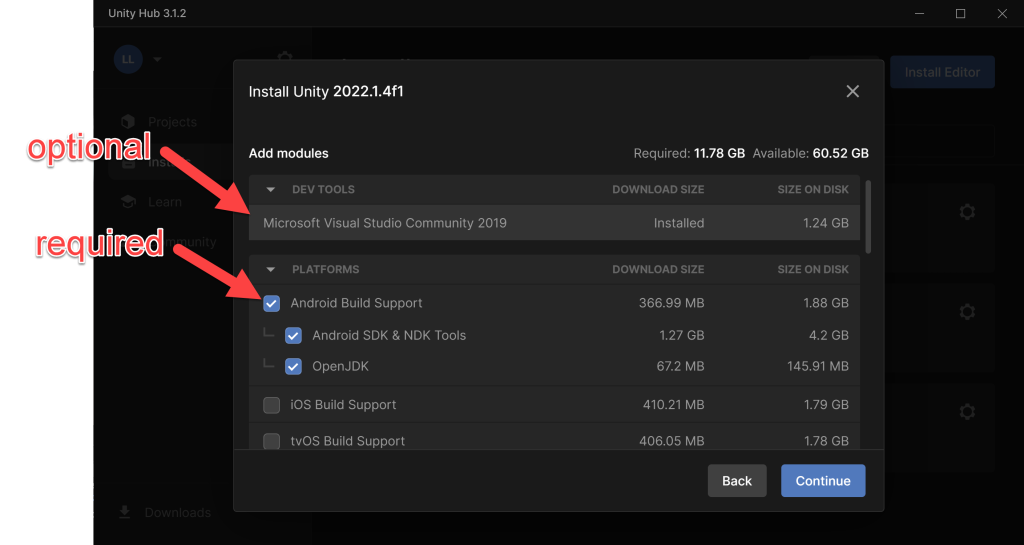
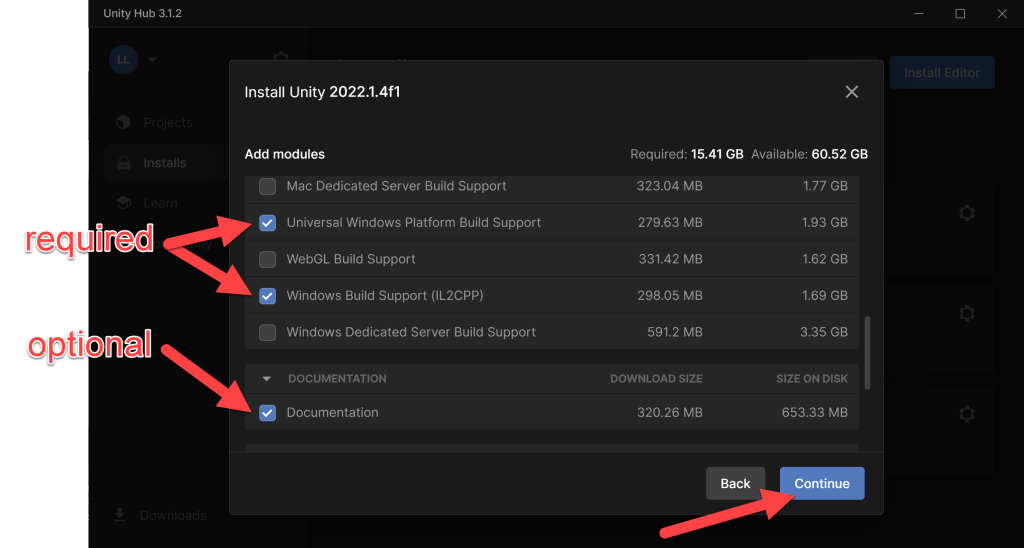
- Accept the EULA -> Click Install

- This will take a while, go get some popcorn…
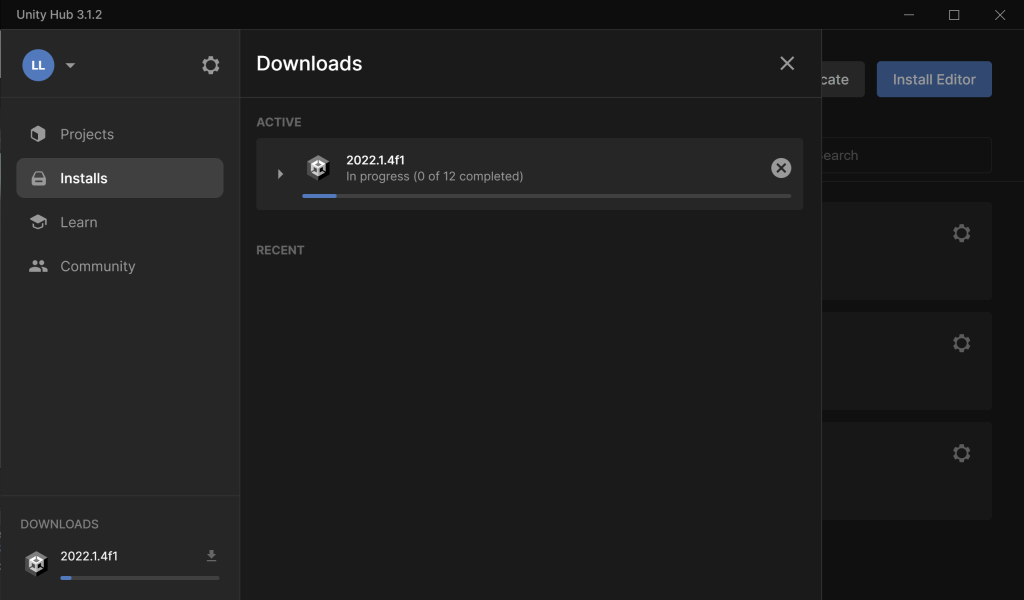
- Done! You now have the XR tools we need to start building some amazing experiences!
Love any feedback and see you in future XR blog posts. 🙂
Build something amazing in XR! — Lance
Here’s my XR Step-by-Step blog series to help you create your XR experiences!
Unity 2022
1) Installing the Tools you need for XR development == Unity 2022
2) Setting up your Oculus Quest XR project in Unity 2022!
3) Helpful Asset Packages & Libraries for Unity 2022
4) Organizing your Unity Projects
Unity 2021
1) Installing the Tools you need for XR development == Unity 2021
2) Setting up your Oculus Quest XR project in Unity 2021!
3) Setting up Mixed-Reality Passthrough for your Oculus Quest XR project in Unity 2021!
4) Keep your XR project safe with a GitHub Code Repo!
5) Setting up Touch Controller for your Oculus Quest XR project in Unity 2021!
6) Coding your Touch Controller for your Oculus Quest XR project in Unity 2021!
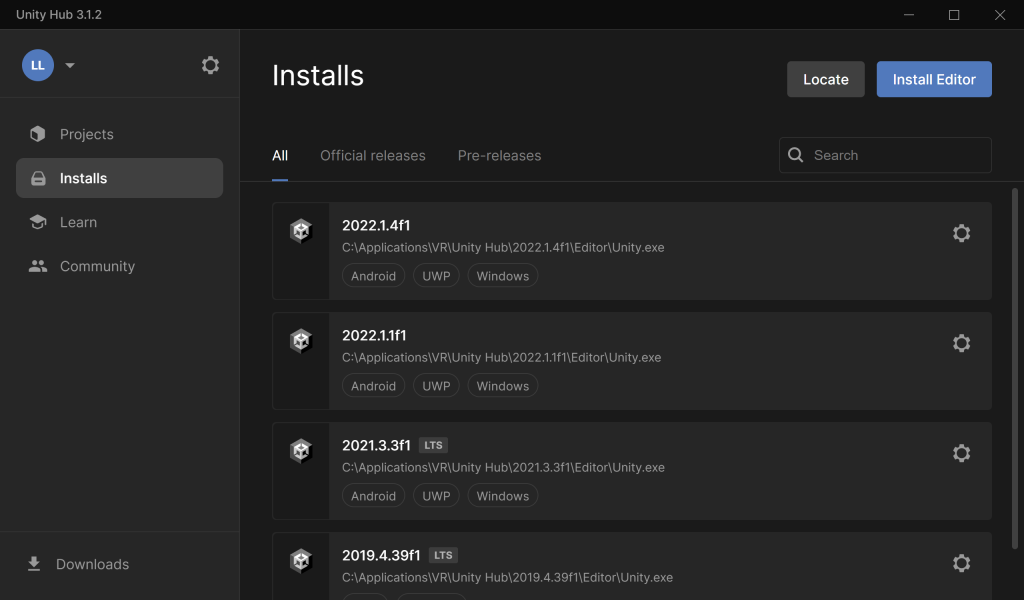

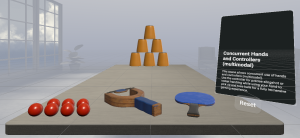
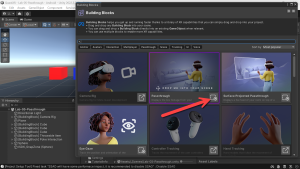
9 thoughts on “XR Step-by-Step! Installing the Tools you need for XR development == Unity 2022”